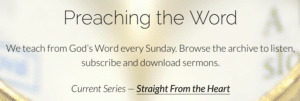Our Home Page is coded from within the Maranatha WordPress theme. It has a number of options that we need to keep up to date. This page explains what can be modified and how to do it.
Where to Modify the Home Page
To update our Home Page, go to Appearance>Customise>Widgets>Home Page Sections and then make your changes. Please note this path was not Appearance>Widgets – that takes you to a different, but similar place and you can’t do what we need to do on that page!
As you make changes you get a live preview of them.
When you are finished, click Save and Publish.
Sections of the Home Page
There are currently four sections available on the Home Page of our Theme. These are currently called (they can be called anything though):
- Welcome to All Saints
- Connect with Us
- Preaching the Word – this includes hard coded HTML links to the current sermon series and needs to be updated when a new Sermon Series is started.
- What’s Happening – this has direct links to different parts of our calendar and includes hard coded HTML links to major events.
We can have more sections, just add a new widget and use “CT Section” as the widget type.
On each section you can have:
- text content and links within the text, for example “Get ready for our Weekend House Party at Stawell Tops” with a link to the underlying text (coded with HTML [this is not difficult – see below for detailed, but simple, instructions).
- a featured image and choose the opacity of the image. The image should be cropped to 1680 x 1050 pixels and be no more than 200kb. This is really important for website performance. For more information on how to get the image to fit this, please see this page.
- up to four round buttons that link to content on the site.
Website Colour
It is really easy to change the colour of the website. This is not in Appearance>Customise>Widgets, rather it is in Appearance>Customise>Colors. Just go in there and change both boxes to a new colour.
Hard Coding Links
The hard coding of the HTML is not difficult and needs to be maintained. For example we currently have the following code inserted in the Content area for Preaching the Word:
<i>Current Series — <a href="http://http://allsaintsepping.org/sermon-series/straight-from-the-heart/">Straight From the Heart</a></i>
This is displayed like this in the bottom line of this section home page starting with “Current Series”:
If we go back to the code and colour it for the different sections, where:
- blue is the fixed text “Current Series – “,
- red is the weblink (copied from the page out of a different browser tab),
- green is the text we want to display in place of the weblink, and
- black is the actual HTML code – don’t change this!
<i>Current Series — <a href="http://http://allsaintsepping.org/sermon-series/straight-from-the-heart/">Straight From the Heart</a></i>
You can see what parts need to be modified for a new series. In this case go copy the URL of the target page from a secondary tab in your browser and overwrite the red, then copy the text title from that secondary tab and overbite the green. Then test it and your done.
Remember that the code above works, so if you make a mistake, come back to this page, copy it and paste it back into the widget and modify again. Easy peasy lemon squeezy!
Page Footer
At the footer of all pages is our Footer widget area which includes three items. They are configured through the Footer widget.