The up-to-date, live version of all our church rosters is available in the members database.
If you can’t make it for something you’ve been assigned, please try to arrange a swap with someone else and then notify the church office so we can update the master roster.
Roster Calendar Subscriptions
If you use a digital calendar such as Google Calendar or Apple Calendar, you can set up a subscription so your roster assignments appear in your calendar automatically. To set it up, follow the instructions below:
Step 1: Get your personalised URL
Log in to the members database, scroll down to the “My Roster Allocations” section near the bottom, and click on the “Subscribe” link.
- Click the button to generate your personalised iCal feed URL
- Copy the long URL that’s provided (don’t click to download)
Step 2: Subscribe in your Calendar tool
Google Calendar
On your computer, open Google Calendar.
- On the left, next to “Other calendars,” click Add
From URL.
- Paste the URL that you copied earlier
- Click Add calendar. The calendar appears on the left, under “Other calendars.”
- (Tip: It might take up to 12 hours for changes to show in your Google Calendar.)
Apple Calendar
- On your Mac computer, open the Calendar app
- Open the File menu and choose “New Calendar Subscription”
- Paste the URL that you copied earlier and click “Subscribe”
Microsoft Outlook Online
- Go to Outlook Calendar
- On the left, click “Add Calendar”
- In the popup window, click “Subscribe from web”
- Paste the URL you copied earlier
- Enter a name for the new calendar
- Click the “import” button.
 Log in to the
Log in to the 
 On your computer, open
On your computer, open